Chapter 1: Getting Started
Chapter 2: Using Atom
- Atom Packages
- Moving in Atom
- Atom Selections
- Editing and Deleting Text
- Find and Replace
- Snippets
- Autocomplete
- Folding
- Panes
- Pending Pane Items
- Grammar
- Version Control in Atom
- GitHub package
- Writing in Atom
- Basic Customization
- Summary
Chapter 3: Hacking Atom
- Tools of the Trade
- The Init File
- Package: Word Count
- Package: Modifying Text
- Package: Active Editor Info
- Creating a Theme
- Creating a Grammar
- Creating a Legacy TextMate Grammar
- Publishing
- Iconography
- Debugging
- Writing specs
- Handling URIs
- Cross-Platform Compatibility
- Converting from TextMate
- Hacking on Atom Core
- Contributing to Official Atom Packages
- Creating a Fork of a Core Package in atom/atom
- Maintaining a Fork of a Core Package in atom/atom
- Summary
Chapter 4: Behind Atom
- Configuration API
- Keymaps In-Depth
- Scoped Settings, Scopes and Scope Descriptors
- Serialization in Atom
- Developing Node Modules
- Interacting With Other Packages Via Services
- Maintaining Your Packages
- How Atom Uses Chromium Snapshots
- Summary
Reference: API
- AtomEnvironment
- BufferedNodeProcess
- BufferedProcess
- Clipboard
- Color
- CommandRegistry
- CompositeDisposable
- Config
- ContextMenuManager
- Cursor
- Decoration
- DeserializerManager
- Directory
- DisplayMarker
- DisplayMarkerLayer
- Disposable
- Dock
- Emitter
- File
- GitRepository
- Grammar
- GrammarRegistry
- Gutter
- HistoryManager
- KeymapManager
- LayerDecoration
- MarkerLayer
- MenuManager
- Notification
- NotificationManager
- Package
- PackageManager
- Pane
- Panel
- PathWatcher
- Point
- Project
- Range
- ScopeDescriptor
- Selection
- StyleManager
- Task
- TextBuffer
- TextEditor
- ThemeManager
- TooltipManager
- ViewRegistry
- Workspace
- WorkspaceCenter
Appendix A: Resources
Appendix B: FAQ
- Is Atom open source?
- What does Atom cost?
- What platforms does Atom run on?
- How can I contribute to Atom?
- Why does Atom collect usage data?
- Atom in the cloud?
- What's the difference between an IDE and an editor?
- How can I tell if subpixel antialiasing is working?
- Why is Atom deleting trailing whitespace? Why is there a newline at the end of the file?
- What does Safe Mode do?
- I have a question about a specific Atom community package. Where is the best place to ask it?
- I’m using an international keyboard and keys that use AltGr or Ctrl+Alt aren’t working
- I’m having a problem with Julia! What do I do?
- I’m getting an error about a “self-signed certificate”. What do I do?
- I’m having a problem with PlatformIO! What do I do?
- How do I make Atom recognize a file with extension X as language Y?
- How do I make the Welcome screen stop showing up?
- How do I preview web page changes automatically?
- How do I accept input from my program or script when using the script package?
- I am unable to update to the latest version of Atom on macOS. How do I fix this?
- I’m trying to change my syntax colors from styles.less, but it isn’t working!
- How do I build or execute code I've written in Atom?
- How do I uninstall Atom on macOS?
- macOS Mojave font rendering change
- Why does macOS say that Atom wants to access my calendar, contacts, photos, etc.?
- How do I turn on line wrap?
- The menu bar disappeared, how do I get it back?
- How do I use a newline in the result of find and replace?
- What is this line on the right in the editor view?
Appendix C: Shadow DOM
Appendix D: Upgrading to 1.0 APIs
Appendix E: Atom server-side APIs
Improve this page
Why does macOS say that Atom wants to access my calendar, contacts, photos, etc.?
With macOS 10.14 Mojave, Apple introduced new privacy protections similar to the existing protections found in iOS. Whenever an application attempts to access the files inside certain newly-protected directories, macOS asks the user whether they want to allow the application to access the content in those directories. These new privacy protections apply to the directories that contain your calendars, contacts, photos, mail, messages, and Time Machine backups.
Applications trigger these new macOS prompts when attempting to access these directories in any way. Simply attempting to list the files in one of these directories is enough to trigger these prompts. These protections even apply to Apple's own applications. For example, if you open Terminal.app and try to list the files in ~/Library/Calendars, macOS shows a prompt saying, '"Terminal" would like access to your calendar.'
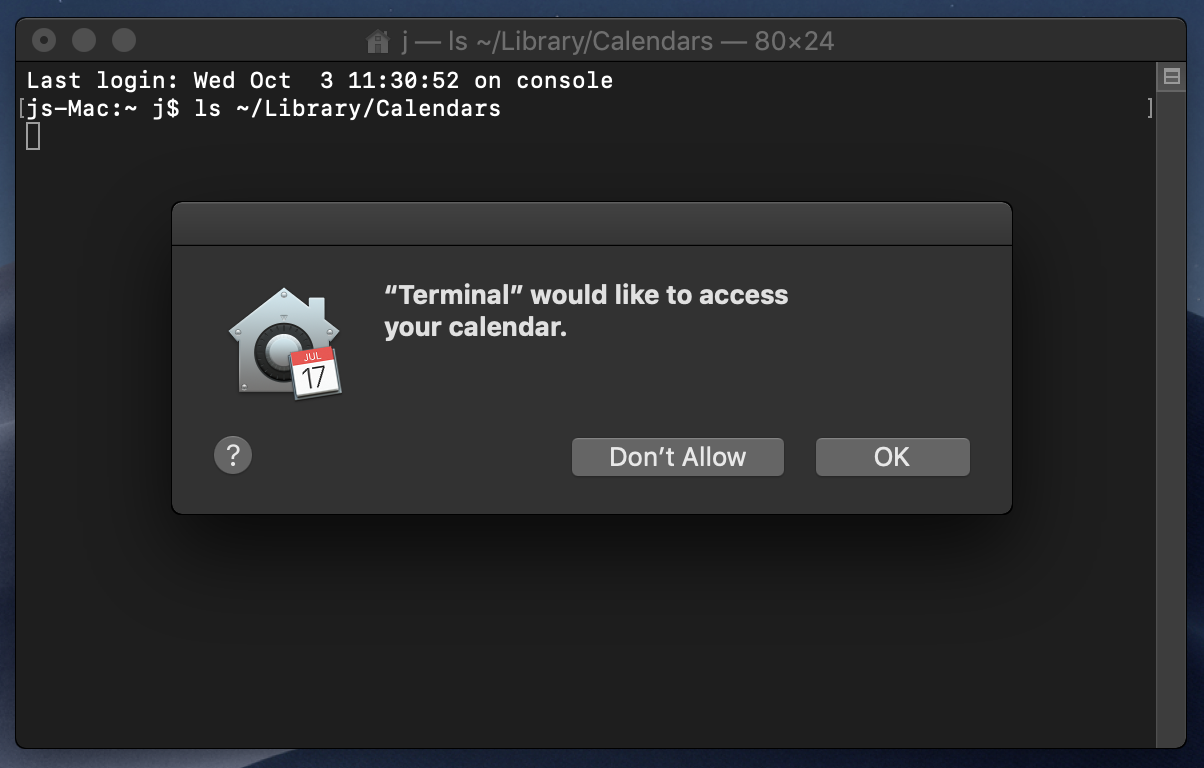
Why does Atom need access to my calendar, contacts, photos, etc.?
Atom doesn't need access to these items, but you might unintentionally cause Atom to try to access these items. This commonly occurs when you open your home directory (~) inside Atom and run a command that examines all files and directories beneath your home directory. For example, when you open the fuzzy-finder, it indexes the currently-open directory so that it can show you the available files:

Similarly, using find-and-replace across the entire home directory will cause Atom to scan all files under your home directory.
In addition to containing the files you're intending to edit inside Atom, your home directory also contains your files that have new OS-level protections in Mojave:
- Calendar files (
~/Library/Calendars) - Contacts files (
~/Library/Application\ Support/AddressBook - Mail files (
~/Library/Mail) - Photos files (
~/Pictures/Photos\ Library.photoslibrary)
Before letting Atom read these files, Mojave is understandably asking whether you want Atom to be able to access this personal data.
What should I do when I see these prompts?
Most people don't use Atom to view or edit their calendar files, contact files, photo library, etc. If you don't intend to use Atom to view/edit these files, then Atom doesn't need access to them. If you see a prompt from macOS saying that Atom would like to access these items, simply click Don't Allow.
What happens if I allow Atom to access my calendar, contacts, photos, etc.?
To Atom, these items are just files on disk. Atom treats them exactly like any other file you would view in Atom. Therefore, if you allow Atom to access these items, you'll be able to use Atom to browse the directories that contain these items, and you'll be able to view the files in those directories. That's it. Nothing more.
You'll only be prompted once
Fortunately, macOS will only prompt you once for each type of personal data. In other words, you might see a prompt asking you whether Atom can access your calendar, and you might see a prompt asking you whether Atom can access your contacts, but once you make those decisions, you won't see those prompts again.
What if I change my mind?
At any time, you can change your choices via System Preferences. Inside System Preferences, go to Security and Privacy, click the Privacy tab, and then click on Calendars to manage which apps can access your Calendars. The same goes for Contacts, Photos, etc.:
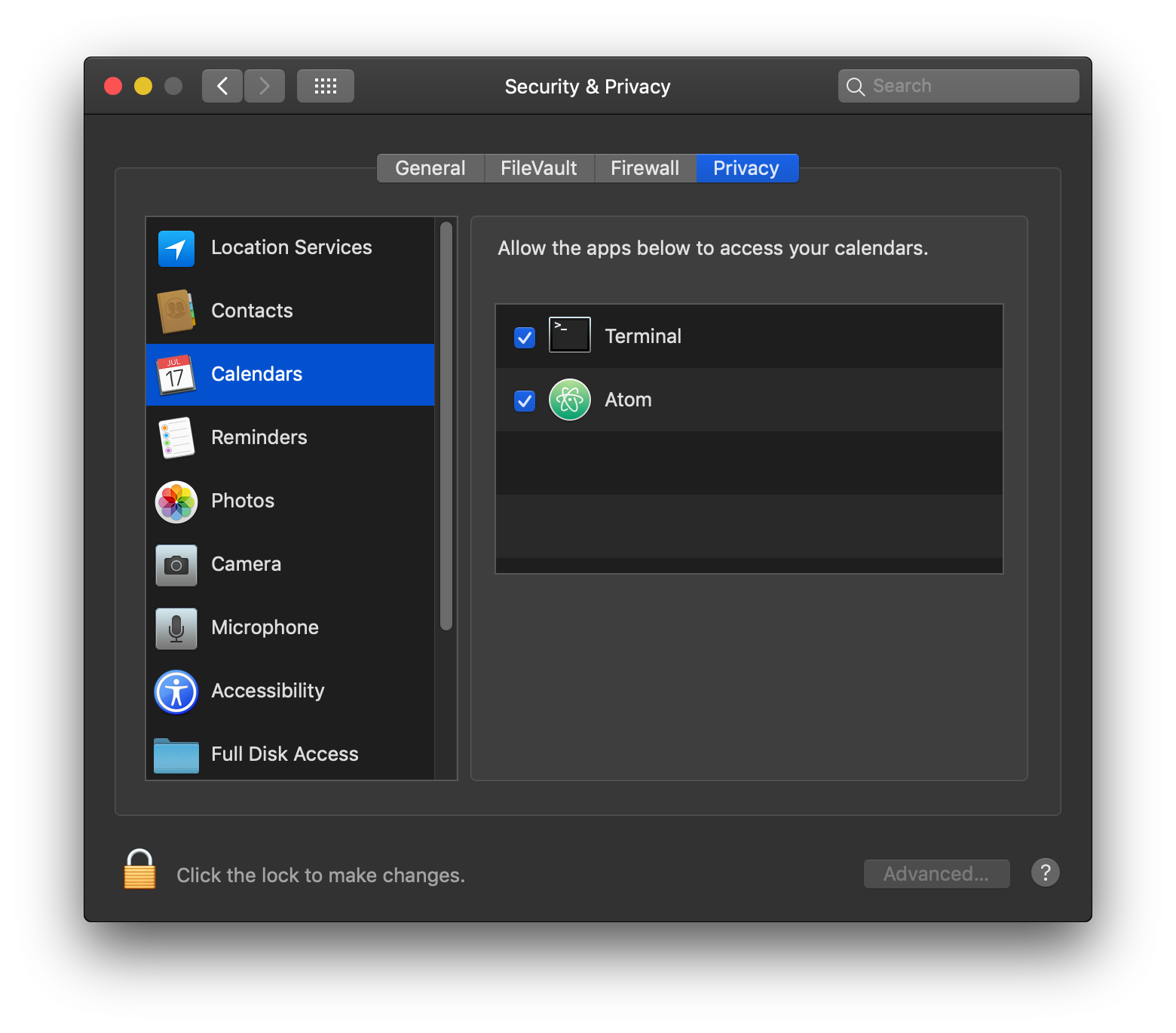
What if I never want to see these prompts?
Many people understandably expect their text editor to be able to open any file on disk. And that's exactly how things worked prior to macOS Mojave. If you would like to restore that behavior, you can proactively instruct macOS to allow you to access all files with Atom. To do so:
- Open your
Applicationsfolder in the Finder - Open System Preferences, click the
Security and Privacyicon, click thePrivacytab, and then click onFull Disk Accessin the left-hand sidebar - Click the lock icon to unlock System Preferences
- Drag Atom into
Full Disk Accessas shown below
